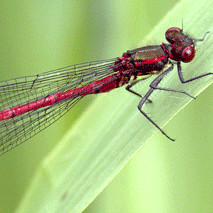Sunday, March 28, 2010
Wednesday, March 24, 2010
Some progress
I have been working a bit on the MoodleMoot course for my SLOODLE presentation, especially with creating some training videos on how to use Second Life (from signing up for an account to navigating your way around).
I have also changed one of the quizzes to contain only multiple choice questions, so it is compatible with SLOODLE in-world. I will log in soon on a student account and make sure it all works.
I have also changed one of the quizzes to contain only multiple choice questions, so it is compatible with SLOODLE in-world. I will log in soon on a student account and make sure it all works.
Tuesday, March 2, 2010
MetaGloss Glossary tool
When activated you type /def followed by a key word and it searches the glossary it is linked to. It does not appear to let you add a new glossary entry straight from SL.
Note on the chat and HUD
I've now had a play with the chat room feature and the blogging HUD.
When touched, the web intercom gives you a menu. There, you can choose to activate it. Once activated, it starts recording your words that you type into local chat into the chat room it is associated with. You also see any other comments that happen in that chat room in your local chat. I need more people to test whether other people see this, or just you... and what other people see after you have activated the chat thing... do they need to activate it themselves?
With regards to the HUD... I tried several times to click the "click here to start" button and nothing seemed to happen. I then opened the local chat window properly and saw that it was waiting for the URL. So I entered moodleschool URL again, followed the prompt to go to the site, (making sure I was logged in as the user linked to this avatar) and it received authorisation to post to my blog. I think it is working now. It says that it's ready... haha.
When touched, the web intercom gives you a menu. There, you can choose to activate it. Once activated, it starts recording your words that you type into local chat into the chat room it is associated with. You also see any other comments that happen in that chat room in your local chat. I need more people to test whether other people see this, or just you... and what other people see after you have activated the chat thing... do they need to activate it themselves?
With regards to the HUD... I tried several times to click the "click here to start" button and nothing seemed to happen. I then opened the local chat window properly and saw that it was waiting for the URL. So I entered moodleschool URL again, followed the prompt to go to the site, (making sure I was logged in as the user linked to this avatar) and it received authorisation to post to my blog. I think it is working now. It says that it's ready... haha.
A start and a learning curve
I have been watching videos (as you can see from previous blog entries) about how to use SLOODLE. Today I ventured forth and got the SLOODLE stuff. I tried going inworld to get the SLOODLE package, but the vending machine didn't want to give me anything. Fortunately, I had also noticed in the presentation that the SLOODLE package was also available from XstreetSL, so I went there instead. No problems!
I then logged into our SL space, installed a sky platform at 2,500m in the air, and started rezzing the SLOODLE package. I went through and clicked on everything to see what it did, and set up things that were needed as I went along.
Steps went as followed:
I clicked the signboard of the SLOODLE set and entered the URL of our SLOODLE site (http://www.moodleschool.co.nz) into the chat as instructed. As Stuart had already installed all the correct SLOODLE things onto the site, and put the controller, distributor and presenter things into the course, it all went smoothly.
Then I could start clicking the object rezzer.
1. SLOODLE Access Checker
2. SLOODLE Access Checker Door
These check to see whether you have correctly linked your avatar to your Moodle username (see ##) and have access to the course.
3. SLOODLE Choice (Horizontal)
This links to a choice activity within your Moodle course. It displays the question above it, and the possible answers below. When you click on the answer, it displays your choice on the coloured graph to the right.
4. SLOODLE Login Zone
Not entirely sure what this does yet, but it's a big blue/green box that you can walk through.
5. SLOODLE MetaGloss
This links to a Glossary in your Moodle course. I haven't had a play with this yet.
6. SLOODLE Password Reset
I haven't rezzed this.
7. SLOODLE Presenter
I rezzed this but it has to be set to the parcel owner, which I am not. So I will get Stuart to set the parcel to group owned, and then I can set this Presenter to group owned. That way, the group owners can run the Presenter. Or so it seems... I guess we will see!
8. SLOODLE PrimDrop
This appears to link to an assignment within Moodle... I did not create this assignment in the Moodle course, Stuart did, but it seems to be made using the fourth assignment option that has appeared (it is not an advanced upload etc). I will have to investigate this further.
9. SLOODLE Quiz Chair
This is a chair that links to a quiz. When sat on, it will ask you the quiz questions. For each correct answer you get, the chair goes up. I have discovered that it is only compatible with multiple choice questions, so will have to edit the quiz before trying this out some more.
10. SLOODLE Quiz Pile-on
This links to a quiz in your course. I will assume it has the same limitations as the chair and will edit the quiz before attempting to use it.
11. SLOODLE Reg Enrol Booth
I put this right by the teleport point. You must be logged into the Moodle site, then when you click on this it will link your avatar name to your Moodle profile. Worked well, Merryn Lawksley is now linked with Miriam Laidlaw.
12. SLOODLE Toolbar Giver
I put this right above the enrol booth. This gives you an inworld HUD to wear. It looks as though this lets you add to your Moodle blog, though I haven't gotten mine to work yet. I may try deleting it and getting a new one, now that my avatar is linked with the course. It also has a tab that gives you classroom gestures, like holding up your hand, waving, nodding, shaking your head, clapping your hands. Some of these will not work if you are wearing an AO (animation overrider). Simply turn off your AO to use these gestures.
13. SLOODLE Vending Machine
This looks like the Vending Machine that is supposed to give me the SLOODLE gear inworld (but didn't work!). However, it links to the SLOODLE Distributor in the course... so I will have to investigate what it does.
14. SLOODLE Web Intercom
This links to a chat room in your Moodle course. I will see what this does, too, when I have more people around. :)
I then logged into our SL space, installed a sky platform at 2,500m in the air, and started rezzing the SLOODLE package. I went through and clicked on everything to see what it did, and set up things that were needed as I went along.
Steps went as followed:
I clicked the signboard of the SLOODLE set and entered the URL of our SLOODLE site (http://www.moodleschool.co.nz) into the chat as instructed. As Stuart had already installed all the correct SLOODLE things onto the site, and put the controller, distributor and presenter things into the course, it all went smoothly.
Then I could start clicking the object rezzer.
1. SLOODLE Access Checker
2. SLOODLE Access Checker Door
These check to see whether you have correctly linked your avatar to your Moodle username (see ##) and have access to the course.
3. SLOODLE Choice (Horizontal)
This links to a choice activity within your Moodle course. It displays the question above it, and the possible answers below. When you click on the answer, it displays your choice on the coloured graph to the right.
4. SLOODLE Login Zone
Not entirely sure what this does yet, but it's a big blue/green box that you can walk through.
5. SLOODLE MetaGloss
This links to a Glossary in your Moodle course. I haven't had a play with this yet.
6. SLOODLE Password Reset
I haven't rezzed this.
7. SLOODLE Presenter
I rezzed this but it has to be set to the parcel owner, which I am not. So I will get Stuart to set the parcel to group owned, and then I can set this Presenter to group owned. That way, the group owners can run the Presenter. Or so it seems... I guess we will see!
8. SLOODLE PrimDrop
This appears to link to an assignment within Moodle... I did not create this assignment in the Moodle course, Stuart did, but it seems to be made using the fourth assignment option that has appeared (it is not an advanced upload etc). I will have to investigate this further.
9. SLOODLE Quiz Chair
This is a chair that links to a quiz. When sat on, it will ask you the quiz questions. For each correct answer you get, the chair goes up. I have discovered that it is only compatible with multiple choice questions, so will have to edit the quiz before trying this out some more.
10. SLOODLE Quiz Pile-on
This links to a quiz in your course. I will assume it has the same limitations as the chair and will edit the quiz before attempting to use it.
11. SLOODLE Reg Enrol Booth
I put this right by the teleport point. You must be logged into the Moodle site, then when you click on this it will link your avatar name to your Moodle profile. Worked well, Merryn Lawksley is now linked with Miriam Laidlaw.
12. SLOODLE Toolbar Giver
I put this right above the enrol booth. This gives you an inworld HUD to wear. It looks as though this lets you add to your Moodle blog, though I haven't gotten mine to work yet. I may try deleting it and getting a new one, now that my avatar is linked with the course. It also has a tab that gives you classroom gestures, like holding up your hand, waving, nodding, shaking your head, clapping your hands. Some of these will not work if you are wearing an AO (animation overrider). Simply turn off your AO to use these gestures.
13. SLOODLE Vending Machine
This looks like the Vending Machine that is supposed to give me the SLOODLE gear inworld (but didn't work!). However, it links to the SLOODLE Distributor in the course... so I will have to investigate what it does.
14. SLOODLE Web Intercom
This links to a chat room in your Moodle course. I will see what this does, too, when I have more people around. :)
Subscribe to:
Posts (Atom)